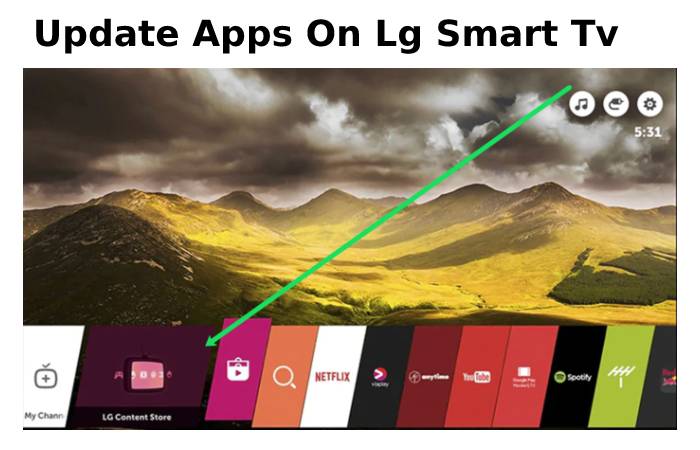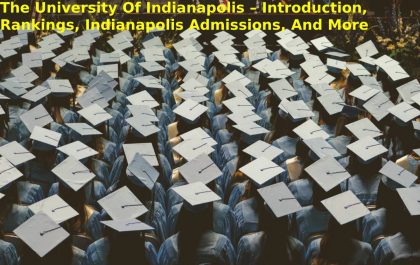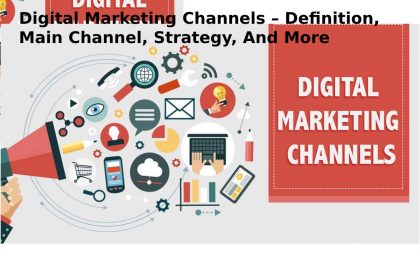Table of Contents
Method To Update Your LG Smart TV
Lg Update Tv – Connected TVs of various brands and models run software that allows them to enhance the functions of a traditional TV, such as Internet access, screen mirroring and interaction with other connected devices to the home network. Manufacturers periodically update this software to fix bugs, improve performance and add new features.
Updating a connected TV is usually set to happen automatically, but sometimes it may be necessary to use the manual mode. Then we explain how to do it.
- Steps to update your LG Smart TV
- Take your TV remote.
- Press the adjustment button (the cog-shaped one).
- Go to All Settings > General > About this TV.
- Click on the CHECK FOR UPDATES key and wait for a while.
If the software update did not fix the problem, reset the TV to factory settings.
Update Lg Smart Tv Automatically
This is the most convenient option that I recommend. This way, your LG Smart TV is automatically updated without you having to do anything. The good thing is that the firmware is downloaded in the background and installed the next time the TV is turned on. So you don’t even notice the update – other than a brief post-update note. Of course, an existing internet connection is required. You configure this under Settings (gear on the Magic Remote) -> Connection. Generally, “WiFi” and “Ethernet” are available as options.
Once done, follow these steps:
- Go to settings.
- Select the “Support” menu item. If it is not available, go to “All settings” (3 dots) and then to “Support”.
- Click on the “Software Update” option.
- Go to “Check for updates” and perform the action.
If an update is available, your TV will download and install it independently. Tip: Set the “Allow automatic updates” tab to ON for future updates.
Features – Update Lg Smart Tv
Anyone who buys a cheap LG TV now also benefits from exciting support: the manufacturer occasionally releases updates for its current and somewhat older devices, which do more than fix errors. In the best case, you will automatically receive these firmware updates. But you need to set it up first. Classically via a USB connection and a computer, it is also quite simple.
Preliminary note: depending on the WebOS version of your TV, the procedure may differ slightly.
Update LG Smart TV via USB
There are reasons not to connect a Smart TV to the Internet. For example, if you already have a good streaming player or the range does not convince you of applications on your television. In this case, updating your LG Smart TV takes a little longer because you must manually install the firmware.
And here’s how it works:
- Check the model name of your TV. You can catch it on the back or under Settings -> Support -> TV Info.
- Visit the LG service website from your computer and enter your model there.
- Download the latest firmware to your PC.
- Insert a USB flash drive of at least 4 GB into your computer.
- Delete or format the USB key and create the LG_DTV directory.
- Moves the firmware file in ZIP format to the LG_DTV folder. Unpacking is not necessary!
- Insert the USB get-up-and-go into a USB port on your TV.
- Once logged in, click on the “Stay” option.
- Confirm the update process with your remote.
You are not allowed to turn off the TV or turn it off during the update process. However, if everything goes well, your LG Smart TV will restart. Important: Do not attempt to download firmware from another TV. Your LG will recognize it with an error message, or it could even lead to a hardware fault in the worst case.
Update Apps On Lg Smart Tv
You not only need to update the firmware of your LG Smart TV but also occasionally check the apps. Because you may need to download new versions of installed apps manually. It is also quickly mastered:
- Go to the LG content store.
- Use the Magic Remote to access the “My Apps” tab (top right).
- Select “App Update” from the left menu.
Updates Installed Apps.
It is an excellent idea to activate the option “Allow automatic updates” in the future. It only works with an existing internet connection. Even though LG’s older intelligent TVs aren’t getting any new versions of the WebOS operating system, there are still all kinds of innovations for the best two-year-old devices. First, 120Hz and Dolby Vision Gaming modes for some 2019 and 2020 TVs are mention. If technically possible, LG seems to be trying to enable current trends and standards through firmware updates.
But not only: updating the preinstalled applications is also recommends. For example, the Amazon Prime app receives support for the “Filmmaker Mode” of current LG TVs in autumn 2021. If films and series support this mode, the TV automatically switches to this mode and displays content as intended by the directors.
Conclusion
Technology has been developing in advance as every sector and similiarly there are many industries and companies with a lot of advance development. It is also about bug fixes, that is, the removal of errors and problems. It’s no less important. After all, you want to enjoy your LG Smart TV for as long as possible.
Also Read: Newcastle United F.C. vs Wolverhampton Wanderers F.C. Lineups
Related posts
Featured Posts
The University Of Indianapolis – Introduction, Rankings, Indianapolis Admissions, And More
Introduction The University of Indianapolis is an isolated institution that originated in 1902. It has a total scholar enrollment of…
Digital Marketing Channels – Definition, Main Channel, Strategy, And More
Definition Digital Marketing Channels – It is the most significant way to do online marketing and enhance your bussiness or…